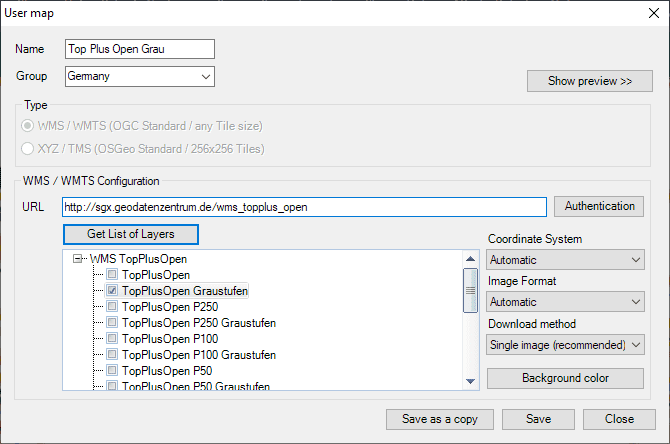‘Spatial Manager’ (AutoCAD, BricsCAD, ZWCAD, GstarCAD or Desktop) allows the users access to dynamic map servers from their drawings or maps. In this post you can learn how to configure some of the most interesting specific maps for Central Europe (Germany and other areas)
OpenTopoMap is a German dynamic maps service based on the OpenStreetMap data. The following images show different OpenTopoMap map detail levels according to the dynamic zoom in ‘Spatial Manager’ – Sample images from AutoCAD, BricsCAD, ZWCAD, GstarCAD and Desktop application versions (Click on the images to enlarge):
Access to OpenTopoMap maps can be configured by connecting to an XYZ/TMS server through the following URL (no Authentication required):
https://{a,b,c}.tile.opentopomap.org/{level}/{x}/{y}.png
As you can see in the image below:

OpenTopoMap: Needed parameters to configure it in ‘Spatial Manager’ as a user dynamic Background Map
Geodatenzentrum.de
Other maps that are also very interesting are the official ones that can be found in Geodatenzentrum, developed for different map scales:
In this case it is a WMS server that can be accessed and configured using the following URL:
https://sgx.geodatenzentrum.de/wms_topplus_open
Which include many map layers, such as: TopPlusOpen, TopPlusOpen Graustufen, TopPlusOpen P250, etc., as you can see in the following image:
INSPIRE
This website also provides access to maps referring to main land objects (Hydrography, Protected sites, etc.), and complying with the “Infrastructure for Spatial Information in the European Community” directive INSPIRE), through the following URL:
https://sg.geodatenzentrum.de/wms_dlm250_inspire?request=GetCapabilities&service=wms
The information in this server can be found separated in a structured system of Layers, which the user can combine in ‘Spatial Manager’ according to his needs:
Learn more about configuring user dynamics Background Maps in ‘Spatial Manager’:
- Spatial Manager for AutoCAD
- Spatial Manager for BricsCAD
- Spatial Manager for ZWCAD
- Spatial Manager Desktop
Note: In ‘Spatial Manager’ for CAD versions (AutoCAD, BricsCAD and ZWCAD), the Background Maps functionality can be found in the Standard and Professional editions only