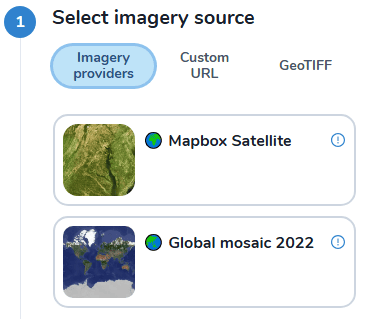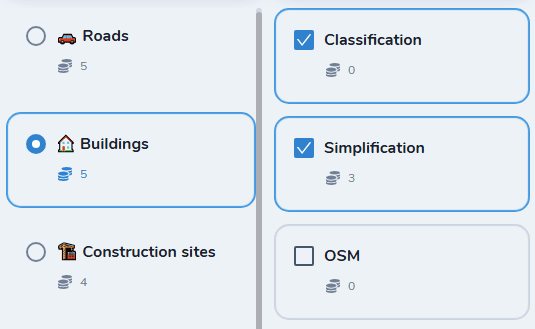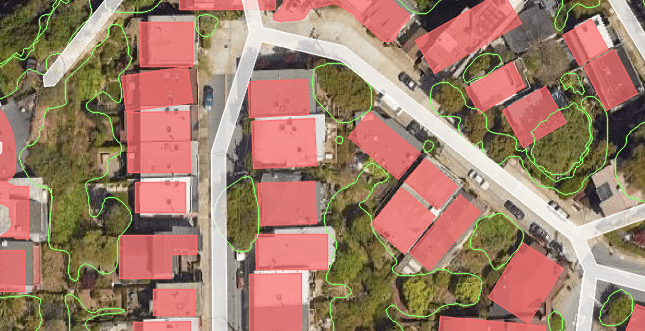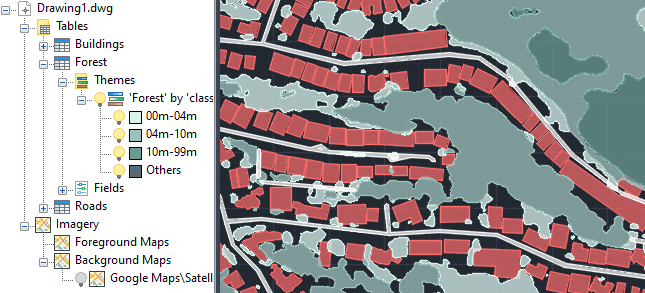Mapflow is a cutting-edge geospatial intelligence platform leveraging artificial intelligence to automatically identify and classify geographic objects—such as buildings, roads, and forested areas—within satellite and aerial imagery. MapFlow enables high-precision detection and segmentation, transforming geospatial imagery into actionable insights for industries like urban planning, forestry management, and infrastructure development. The platform’s AI capabilities allow users to streamline workflows by automating object recognition and analysis, significantly reducing manual processing time and enhancing the accuracy of spatial data interpretation.
In conjunction, MapFlow and Spatial Manager products can bring AI imagery analysis directly to your CAD projects:
- Mapflow generates vector data from aerial images
- Spatial Manager integrates the vector data into your CAD platform
Available for AutoCAD, BricsCAD, ZWCAD and GstarCAD
1. Go to Mapflow.ai website
- Open Mapflow.ai website and log in
- You can use a free plan, but for exporting to GeoJSON requires a paid one
2. Create new project
- Create a new project, enter the name and the selected models that will be available on the next step
3. Define data source and AI model
- Select imagery source and area:
- Imagery providers, predefined satellite images
- Custom URL, define your own imagery service url from a TMS/XYZ
- GeoTIFF, upload your own raster file
- Switch between one of the available AI Models:
- Buildings: Extract building footprints enriched with semantics such as the building type, height and population
- Forest monitoring: Vegetation mapping and classification by height for forestry and utilities monitoring applications
- Construction detection: Locate construction sites and classify development by state. Monitor dynamics from a specific site to a whole city area
- Road extraction: Extract and classify roads to analyze and produce navigation maps
- Agricultural fields: Extraction and delineation of agriculture fields using free Sentinel and high-resolution satellite imagery
- Segment anything: Segment anything with powerful pretrained model, train your custom model and run it with Mapflow
- Select post-processing options, depending of the model some options like classification or simplification can be selected
- Run the project, it may take a few minutes to complete depending on the area size and options selected
- Download GeoJSON file, you also can review the result on the embedded map
4. Generate and repeat for other models
- If you need to identify multiple geometry types, repeat the process for other models
- Otherwise go to next step
5. Import GeoJSON with Spatial Manager
- Import by executing SPMIMPORT command, or from the Spatial Manager palette (SPM command) where multiple files can be imported in a single step
- You can also export or convert to another formats using Spatial Manager Desktop
6. Show background map
- Execute SPMBGMAPSHOW command and select any of the preselected background map from different sources like Google Maps, OpenStreetMap, Bing… or define your own from WMS or other kind of online map services
7. View data table grid
- With SPMDATATABLEGRID command the data linked to the geometries are displayed in a grid view, allowing to identify elements by their data
8. Create thematic map
- Thematic maps can be created based on the elements data running the SPMTHEMATICMAP command
- Visualize dynamically by predefined or custom styles
- For example, view vegetation colorized by the height range
Notes: Some functionalities can be found in the Standard or Professional editions only